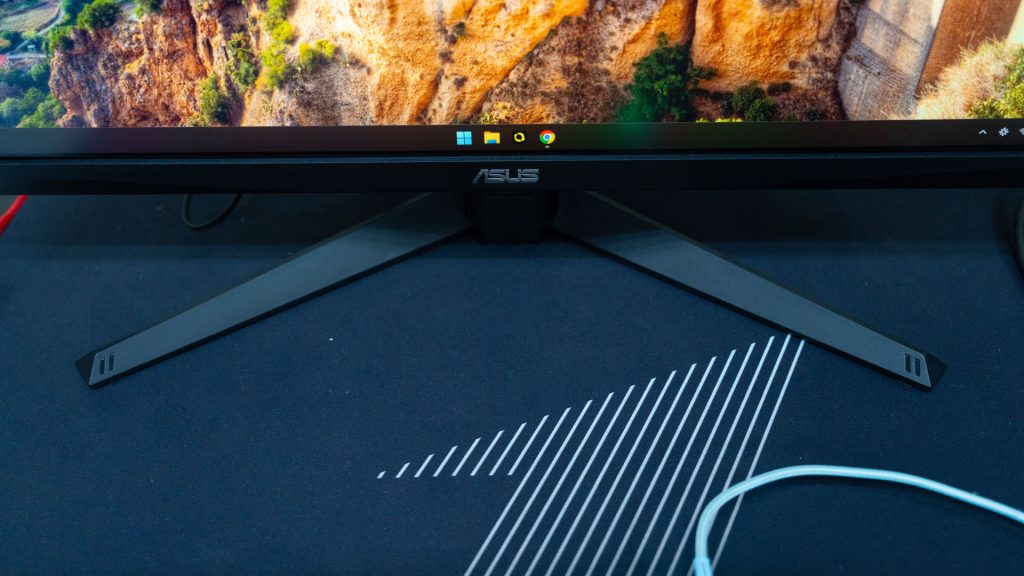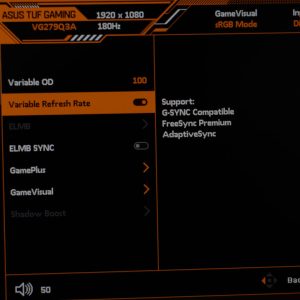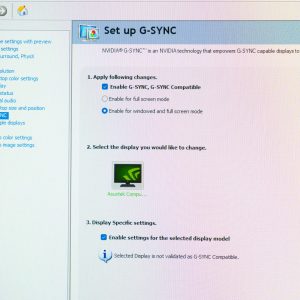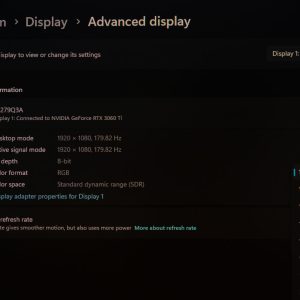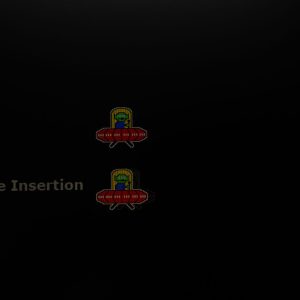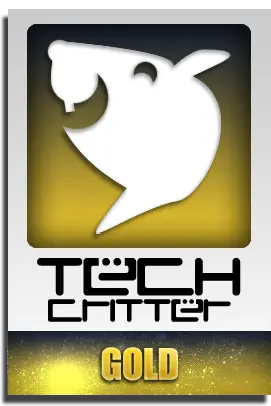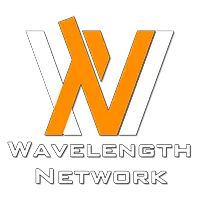There are many monitors available in the market today – and this ASUS TUF Gaming VG279Q3A is one of those monitors that deserves a spotlight. It’s a budget 1080p monitor with fantastic specs and features that we can take advantage of, and get a much better gaming experience. In this review, we’ll go through the details and also some settings on how you can tune this monitor to get the bang for your buck.
So, this monitor has a simple design. The stand of the monitor has a V-shaped leg that works fine and actually opens up a big space at the center so we can put our stuff there.
At the back of the monitor, we have a 100x100mm VESA mount that is covered by rubber plugs. We’ll have to take out those plugs before we screw in the mount. There are also buttons at the bottom right side of the monitor, alongside the joystick to tune the settings via the OSD menu.
Now, the monitor is a 27-inch Fast IPS screen with a 1920×1080 pixel resolution and goes up to 180Hz refresh rate. Now, we have to talk about the settings a little bit. By just resetting the settings via the OSD menu, it will change to Racing Mode color profile. So, we did a color test using this mode first since it is the default setting.
Then, we changed it to the sRGB color mode and tested it once more – and this time, the color gamut coverage is not as good as the Racing Mode color profile. It’s no surprise that ASUS decided to make that as the default color mode. Here are the results:
- Racing Mode color profile
- sRGB: 96.85%
- DCI-P3: 77.50%
- Max ΔE: 1.663193
- Min ΔE: 0.087616
- Max brightness: ~235 nits
- Racing Mode color profiles
- RGB: 96.96%
- DCI-P3: 69.29%
- Max ΔE: 1.860769
- Min ΔE: 0.075745
- Max brightness: ~220 nits
There are even more settings in the OSD menu too – like the ASCR, which stands for ASUS Smart Contrast Ratio (ASCR). It will automatically change the contrast of depending on what we’re viewing on the screen.
Also, please enable the variable refresh rate option. This monitor supports G-Sync, FreeSync Premium, and also Adaptive Sync standards. This eliminates screen tearing and we can disable V-sync in the game – and that also give us extra performance and a higher frame rate.
There is also variable OD setting which is a way to change how fast the monitor’s pixel to improve the pixel response time. We did a comparison with OD level 0 (minimum) and level 100 (maximum).
As we can see, having the OD level at the highest is definitely going to look better than at zero. However, I do realize that when we max out the OD, the pixel overcompensates and there are some artifacts that appear on the screen. This is kind of distracting in the game and it is also very apparent too. Here is a sample of what I’m seeing in the game.

If we are using the default OD level of 60, then it actually looks the best – so I’ll just leave it at that.
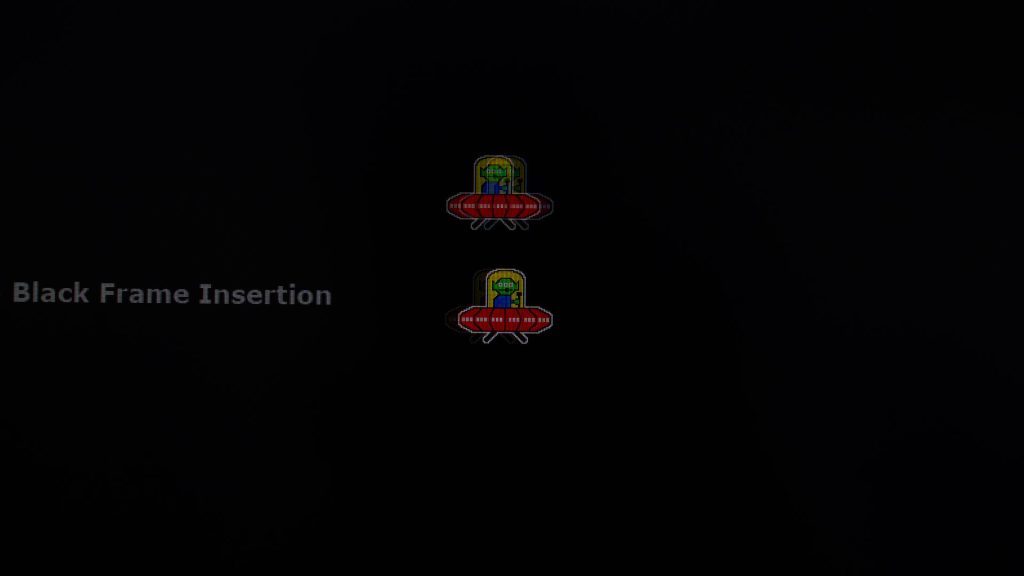
There is another method to perceive a faster pixel response time – and that is by enabling a setting called ELMB, which stands for Extreme Low Motion Blur. Essentially, the monitor is doing black frame insertion to simulate the days of CRT monitors and that will actually make the image look clearer with our eyes.
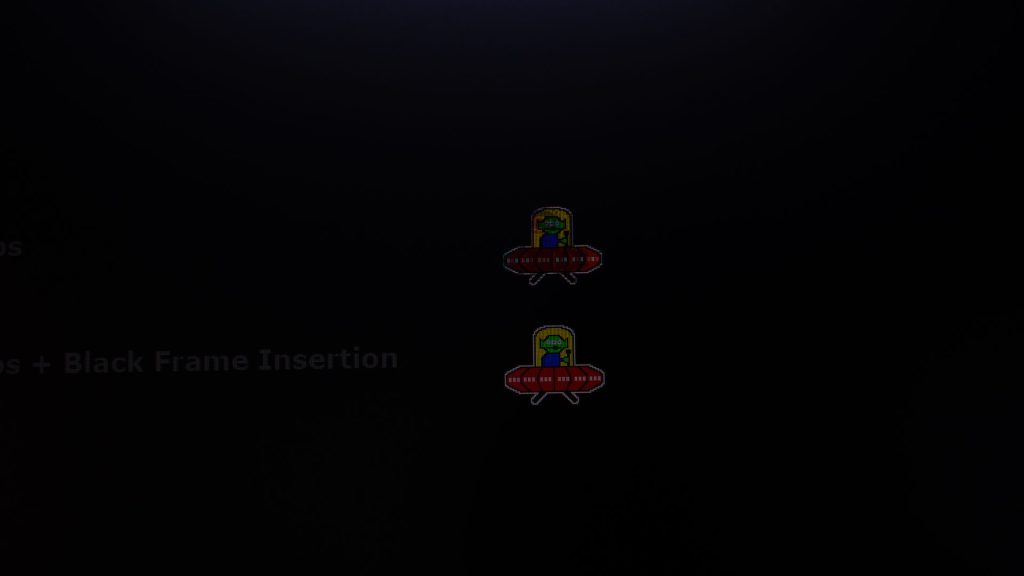
However, it does cut the maximum brightness by half. That may or may not be an issue since the monitor isn’t particularly bright – so it depends on what environment you’re using the monitor in and also your own tolerance.
Personally, I think the default settings works really well for this monitor and ASUS knows what they’re doing, despite it being in the Racing color profile.
If you want an easier way to change the monitor’s settings, then we can use the ASUS DisplayWidget Center utility for Windows 11. It’s much easier to navigate and also offers a few more features – like adding specific apps to use specific color modes.
As for the ports, they’re pretty simple. We have 2x HDMI ports and a single DisplayPort 1.2 port. There is also an audio jack – and that is very useful if you’re plugging your console to this monitor.
Should you buy the ASUS TUF Gaming VG279Q3A monitor?
For the price of around RM850 (as far as I can find), this monitor really does offer the best bang for your buck. It has a really good panel with great response time by default, and the color gamut coverage is also very decent. The stand might be a bit too simple – but it does support the standard VESA mount so we can use a monitor stand too.
Most importantly, the ASUS TUF Gaming VG279Q3A does have a 3-year warranty with one-to-one swap service for the monitor.
All in all, this is a great gaming monitor for your PC and even your console.