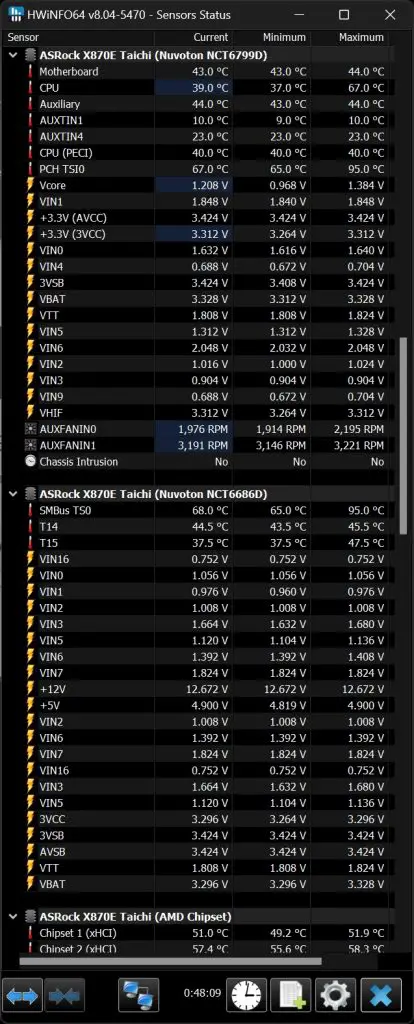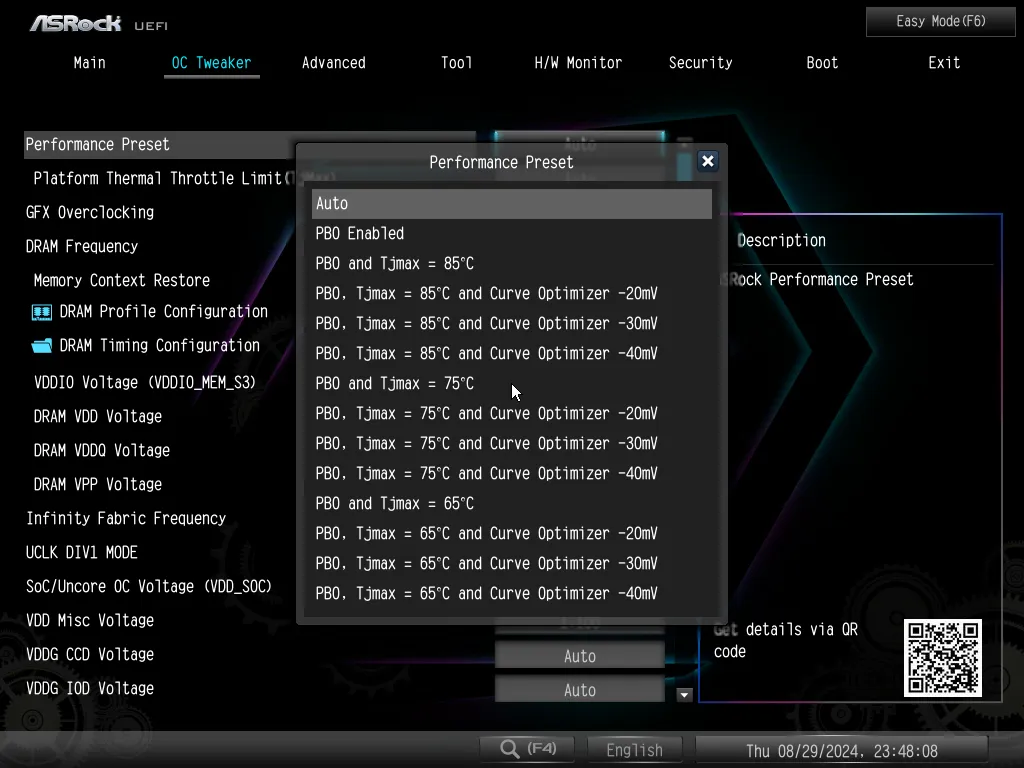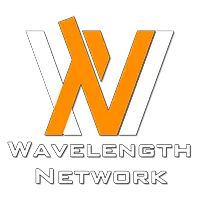With the recent launch of its Ryzen 9000 series desktop processors, AMD has unveiled two new chipsets designed for enthusiasts: the X670E and the X870E. While both offer advanced features, they cater to slightly different needs within the high-performance market.
In this article, we’ll explore the ASRock X870E Taichi, a premium motherboard engineered to fully leverage the Ryzen 9000 series’s capabilities. The X870E Taichi boasts a comprehensive feature set, making it ideal for demanding tasks such as gaming, content creation, and overclocking.
Overview
This slideshow requires JavaScript.
Since our unit is an engineering sample without retail packaging, we can’t yet provide details on the final box design. However, as the flagship model for AMD’s 800 series chipset motherboards, the X870E Taichi has undergone several revisions despite its resemblance to the X670E Taichi. These updates primarily focus on enhancing the board’s quality-of-life features and aligning with the latest trends in enthusiast motherboard design.
This slideshow requires JavaScript.
The X870E Taichi has dual 8-pin EPS power connectors, a Q-code display, and conveniently located onboard buttons for power, reset, clear CMOS, and BIOS flashback on the rear I/O. These features align with the high standards expected of modern enthusiast motherboards. Additionally, it offers multiple ARGB and fan headers, along with extra USB headers for comprehensive front I/O connectivity.
Regarding power delivery, the X870E Taichi boasts a robust VRM design with an impressive 27-phase power delivery system for Vcore and SOC and is supported by 110A Smart Power Stages (SPS). This advanced configuration ensures exceptional stability and efficiency, making it ideal for both demanding overclocking scenarios and CPU-intensive tasks that require consistent and reliable power delivery.
This slideshow requires JavaScript.
When it comes to expansion slots and storage, the X870E Taichi is well-equipped for enthusiasts. It features two PCIe 5.0 x16 slots that support x16 or x8/x8 modes, one M.2 slot that supports PCIe Gen5x4, and three M.2 slots that support PCIe Gen4x4, providing ample options for high-speed storage. Additionally, there are six SATA3 connectors for those who still rely on high-capacity mechanical hard drives.
Compared to the X670E Taichi, the X870E now includes a toolless design for two of its M.2 heatsinks, allowing you to install two M.2 SSDs without the need for screws—a feature I’m a big fan of. For the remaining M.2 slots, located under the heatsink between both PCIe x16 slots, a screwdriver is still required. However, ASRock has done an excellent job with the heatsink design. Thanks to a well-placed cutout, reinstalling the heatsink is much easier, as it aligns seamlessly with the chipset heatsink, allowing you to reattach it in seconds.
Moving to the rear I/O, apart from going back to the layout that we’re more familiar with, the ASRock X870E also offers an impressive array of USB ports and other essential features tailored to the needs of enthusiasts. One standout detail is the HDMI port’s vertical orientation, which is quite uncommon, as most motherboards typically feature horizontally oriented HDMI ports. This design choice allows for additional space, enabling more USB ports and a WiFi connector.
For users who enjoy fine-tuning their system for peak performance, the X870E provides a convenient pair of Clear CMOS and BIOS Flashback buttons, making system recovery quick and easy when needed. As for connectivity, you’ll find a total of 10 USB Type-A ports and 2 USB Type-C ports. Located near the HDMI port are four USB 3.2 Gen2 ports, designed with gamers in mind: two of them, labeled “Lightning Gaming,” connect directly to the PCIe interface for reduced input latency, while the other two, labeled “Ultra USB Power,” help minimize noise from other devices, ensuring cleaner and more reliable power delivery.
The remaining ports include two USB 2.0, three USB 3.2 Gen1, and one additional USB 3.2 Gen2 port, as well as two USB4 Type-C ports, rounding out a highly versatile rear I/O panel.
BIOS
This slideshow requires JavaScript.
Test system list
| CPU | AMD Ryzen 9 9950X |
| Motherboard | ASRock X870E Taichi |
| Memory | Kingston Fury Renegade DDR5-6400 CL30 (16GB x2) |
| Graphics Card | GeForce RTX 3080 10G |
| Power Supply | Cooler Master M2000 Platinum 2000W |
| Primary Storage | Kingston KC3000 2TB |
| Secondary Storage | PNY XLR8 CS3040 2TB |
| CPU Cooler | Deepcool LS720 AIO Liquid Cooler |
| Chassis | Streacom Open BenchTable |
CPU load test and thermals
For this test, we’ve paired the X870E Taichi with AMD’s flagship CPU, the Ryzen 9 9950X, to fully utilize the board’s capabilities. The Ryzen 9 9950X has a maximum power draw of 200W, slightly lower than the 225W of its predecessor, the Ryzen 9 7950X.
Unlike Intel’s Core i9-13900K or 14900K, the Ryzen 9 9950X is more power-efficient at stock settings and features a thermal limit that caps temperatures at 95°C. This design not only helps manage heat but also opens up opportunities for performance tuning via BIOS adjustments, particularly when paired with a robust cooling solution. For our testing, we’re using the Deepcool LS720 AIO liquid cooler, which efficiently maintains optimal temperatures for the Ryzen 9 9950X at stock settings.
During the load test, we ran the CPU at stock settings while monitoring the temperatures in the chipset area for a quick assessment. Since VRM temperature monitoring wasn’t available, we’ll use an alternative method to check those temperatures later. By the end of the test, the maximum temperatures recorded were 52°C for chipset 1 and 58°C for chipset 2, which are both within a reasonable range.
This slideshow requires JavaScript.
Next, we used a thermal imaging camera to assess the temperatures in the VRM and chipset heatsink regions. Even after running the stress test for a while, the VRM temperatures remained relatively low, around 44.8°C and 47°C. The overall load temperatures were quite reasonable, despite limited airflow in the area. Most importantly, there were no significant issues or hiccups during any of the benchmark sessions.
For users looking to optimize CPU performance while keeping load temperatures in check, both the existing Curve Optimizer and the newly introduced Curve Shaper offer enhanced flexibility. However, since each CPU behaves differently, fine-tuning the optimal settings for your specific processor may take some time.
The easiest way to limit load temperatures without adjusting the Curve Shaper is by using the provided performance presets. There’s even a preset designed for those using the Wraith Prism box cooler. However, keep in mind that this preset won’t deliver the full potential of the Ryzen 9 9950X. It should be used only when cooling options are severely limited or for temporary emergency use.
Memory overclocking
We tested the ASRock X870E Taichi with the Kingston Fury Renegade DDR5-6400 CL30 kit, one of our go-to DDR5 kits due to its impressive compatibility, consistently reaching DDR5-7200 in most setups.
Although AMD recommends DDR5-6000 with a 1:1 UCLK to MCLK ratio as the ideal configuration for Ryzen 9000 series CPUs, we managed to achieve better results using DDR5-6400 CL30 at the same 1:1 ratio. This level of performance, which previously required more effort on the X670E chipset, represents a significant improvement over our tests with the Ryzen 9 7950X and X670E.
For those targeting DDR5-8000+ speeds, keep in mind that you’ll be operating at a 1:2 ratio. To see meaningful gaming performance improvements, you’ll likely need DDR5-8266 or higher. If you’re using a kit without an EXPO profile for DDR5-8000+, pushing a DDR5-6000+ kit manually to DDR5-8266+ can be challenging. In our case, we achieved DDR5-7600 CL34 with the Kingston Fury Renegade DDR5-6400, though it required 1.56V on Vdimm to stabilize at that frequency.
Thoughts on the X870E Taichi
Having extensively used the X670E Taichi for various benchmarks with Zen4 and, more recently, Zen5 CPUs, I can confidently say that the X870E Taichi is a worthy successor. It offers several quality-of-life improvements, such as the toolless design for the M.2_1 and M.2_2 slots—features I greatly appreciate. Additionally, the board brings expected upgrades like more robust USB ports and significantly easier attainment of higher memory frequencies.
While ASRock has equipped the X870E Taichi with several “future-proof” features, including WiFi 7, additional USB4 Type-C ports, and more PCIe Gen5 slots, it may take time for these to be fully justified due to the cost and availability of compatible devices. WiFi 7 is unlikely to go mainstream anytime soon, as the pricing for network devices supporting the new standard remains high. Similarly, PCIe Gen5 storage is still quite expensive and not yet a sensible option for the average user, especially when PCIe Gen4 continues to offer better value. USB4 devices are also still relatively scarce and costly, limiting their practicality for most users.
So, should you skip the X870E and stick with X670E chipset boards? It depends on how the X870E boards are priced at launch. ASRock Malaysia has set the X870E Taichi at an official MSRP of RM 2,399—a surprisingly competitive price compared to the X670E Taichi at its launch. While this could lead to a price drop for the X670E, I find the X870E Taichi much more appealing for what it offers at this price point. Whether you pair it with a Zen4 or Zen5 CPU, it performs exceptionally well. The X870E Taichi is one of the X870E chipset motherboards that I would confidently recommend if you’re considering an upgrade.