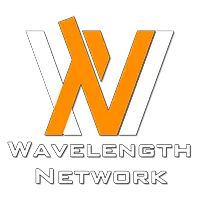Xiaomi recently released a new gaming monitor – and this is the Xiaomi Mini LED Gaming Monitor G Pro 27i. It has a lot of big highlights in its specs – like 180Hz refresh rate, and 1440p resolution, and of course – mini LED. Having mini LED means that the display is super bright but there are a lot of things that we have to go through.
Let’s talk about some specs. Again, this is a 27-inch monitor with 1440p resolution, 180Hz refresh rate, mini LED backlighting, and an IPS LCD panel for the color filtering.
So, what we did was to factory reset the monitor first before doing any tests. Using the default settings, our colorimeter reports that this monitor does indeed have very good color accuracy, covering 99.47% of sRGB and 96.93% of DCI-P3 color gamuts and has a very low ΔE number too. So, this is good.
The absolute maximum brightness with the local dimming zones turned off though – that means the entire screen is lit up as equally as possible – yields 700 nits in SDR mode and 720 nits in HDR mode. But then I realized another weird thing. If I turned on HDR on the monitor but turned it off on the operating system side, the maximum brightness is at around 780 nits.
And now, if we head into the OSD menu, we can turn on the dimming zones. This monitor has a whopping 1152 local dimming zones as claimed on Xiaomi’s website! Wow, that’s a huge number! There are 4 settings available – low, medium, and high. This doesn’t actually tell us anything, so we need to do further experimentation.
So, in SDR mode, when we turn on low dimming zones, the overall brightness is cut down to 605 nits, then medium goes up to 615 nits, and high goes to 620 nits. It’s still way below the maximum brightness when we turned off the dimming zones.
We can explain why this happens. When we turn off the dimming zones, the entire screen is blasted with maximum power – making it supremely bright and hence achieving 700 nits. But when we turn on the dimming zones, it’ll trim off the max brightness and artificially make the white colors look brighter on the screen. This makes those not-so-bright areas of the image look extremely dull. The OSD menu practically lets us adjust how much of the max brightness to trim off, but the lowest setting trims off the most brightness.
Since there are so many permutations of settings to achieve different brightness levels, here is a quick summary of all the data we’ve gathered. I don’t know where to put it in the video – and here seems like a good spot.
That aside, how do the 1152 local dimming zones perform? Very bad, actually. You see, having local dimming zones means that the display can “mimic” how an OLED screen works. If the image is black, then turn off the backlight entirely. In theory, the contrast ratio should be infinity – and that’s why OLED panels look so good.
Turning an LED off and on again takes time, and OLED doesn’t have this issue. However, this Xiaomi Mini LED Gaming Monitor G Pro 27i has extremely bad backlight response time. Just take a look at this dimming zone test. It’s so bad that the shape just disappeared.
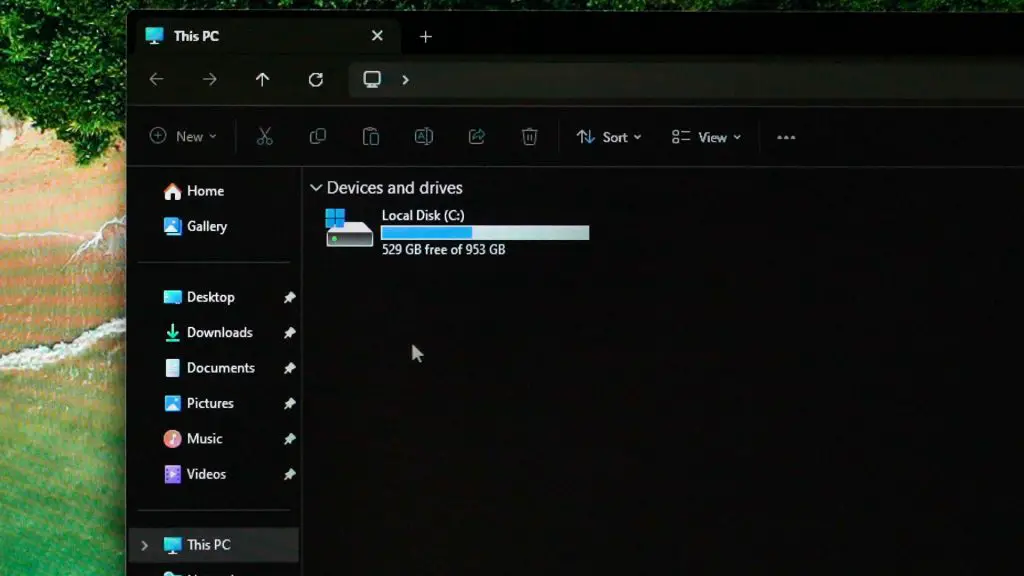
And when we’re navigating on Windows, the white cursor casts a bright halo all around. And we can actually move the mouth around and “draw” out the dimming zone grid. This shouldn’t be possible if the monitor has 1152 local dimming zones.
Now, if we turn off the dimming zones entirely, then the display is actually great. It’s bright, the pixel response time is great as well. There is the option to change the pixel response time in the OSD menu, but I personally just didn’t realize any significant difference and just left it at its default settings eventually.
I played a lot of games using this monitor – and I honestly just think that it looks and feels great with these settings. I did play Zenless Zone Zero at the maximum brightness while recording these footages, and that really made me eyes tired quickly. For me, I’ll only use it at like 30% brightness or something like that.
Also, remember to turn on the adaptive sync option so that you can mitigate screen tearing. It’s technically free performance.
Now, let’s talk about the other parts of the monitor. It looks sleek, kinda has some futuristic design to it. The monitor stand does remind me of Alienware monitors as they too, have this exact same monitor stand design with that oblong hole on the neck for cables to pass through.
This stand has height adjustment, tilting, swivel, and also pivot as well. The two legs are opened at a wide angle – and that allows more space for the keyboard. Overall, very good stand for the monitor. If you do want to swap it out though, you can. There is a 75x75mm VESA mount at the back too.
As for the ports, it’s very basic. We have all of these ports. You’ll have to use DisplayPort to get 180Hz so keep that in mind. Having a 3.5mm audio jack there means that we can also plug in our consoles like PS5 or Nintendo Switch to the monitor and get audio as well.
Now, in the box, there is another piece of plastic to cover the ports, too. I just find this to be unnecessary, as it’s at the back, and I can’t see it anyway.
Should you buy the Xiaomi Mini LED Gaming Monitor G Pro 27i?
And finally – for the price. It’s at RM1,899 originally but there is a promotion now – going for only RM1,599. And yet I still think that the value is not that good. You see, there are monitors that we have reviewed that is around the same price but offers a full-fledged built-in KVM with 90W of USB-PD charging and also some USB ports.
I’ll leave a link to that review down in the description below alongside another video where we talk about the wonders of KVM and why you need it. That’s all we have for you in this video, we’ll see you guys in another video.


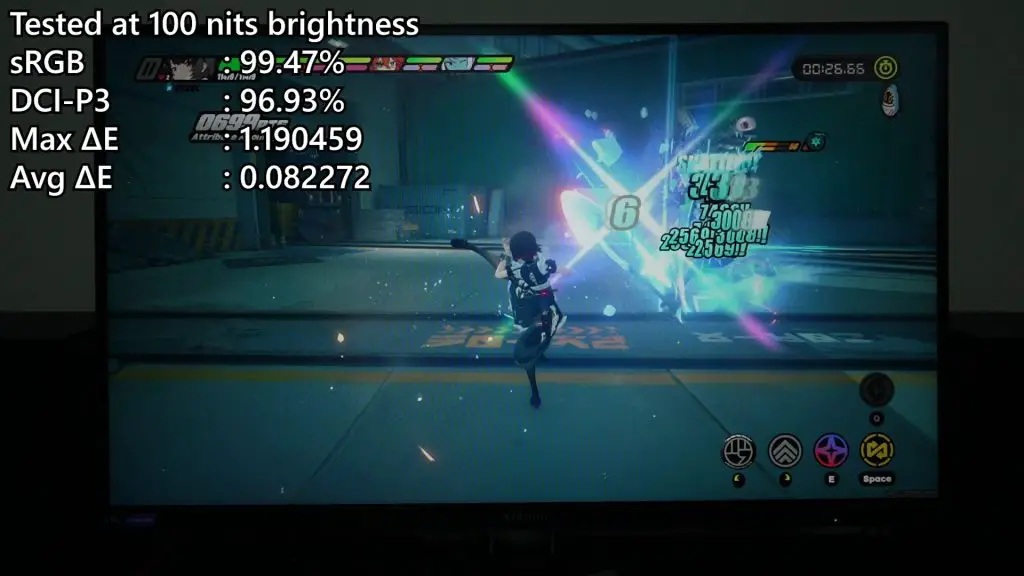


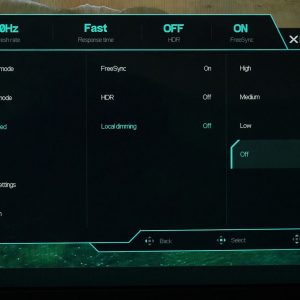
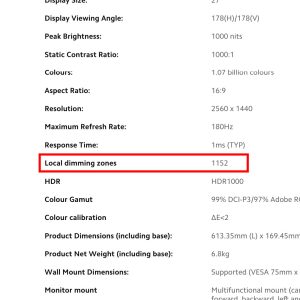
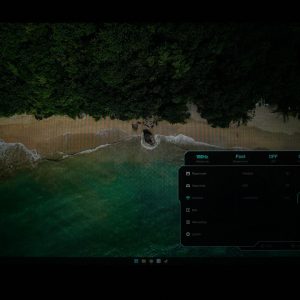
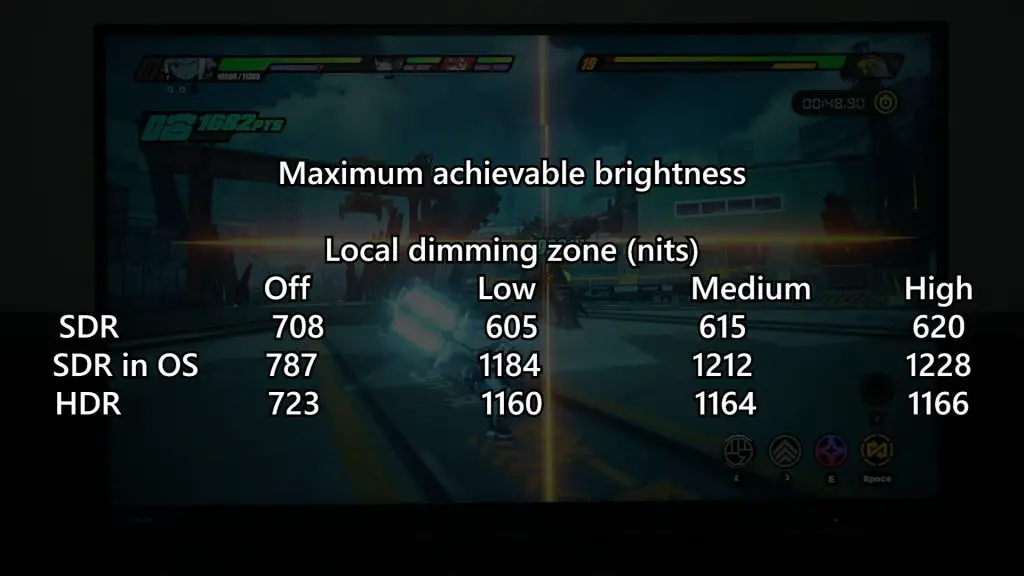
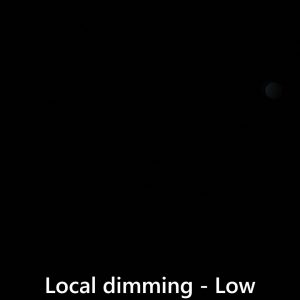
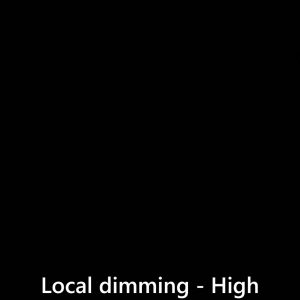
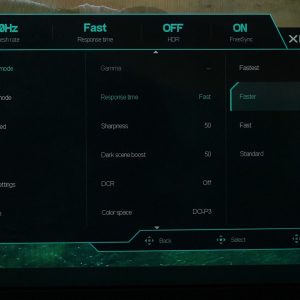



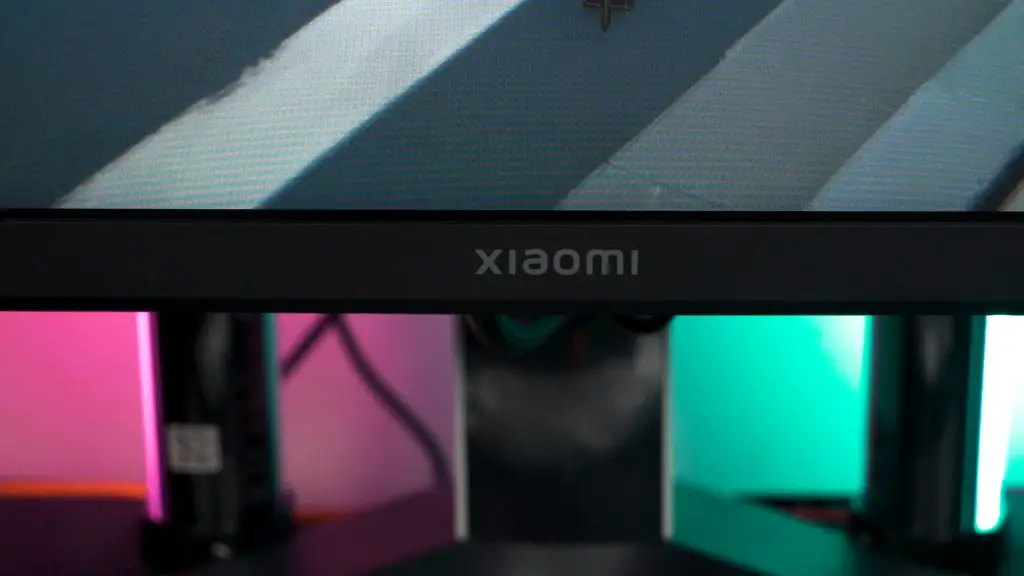
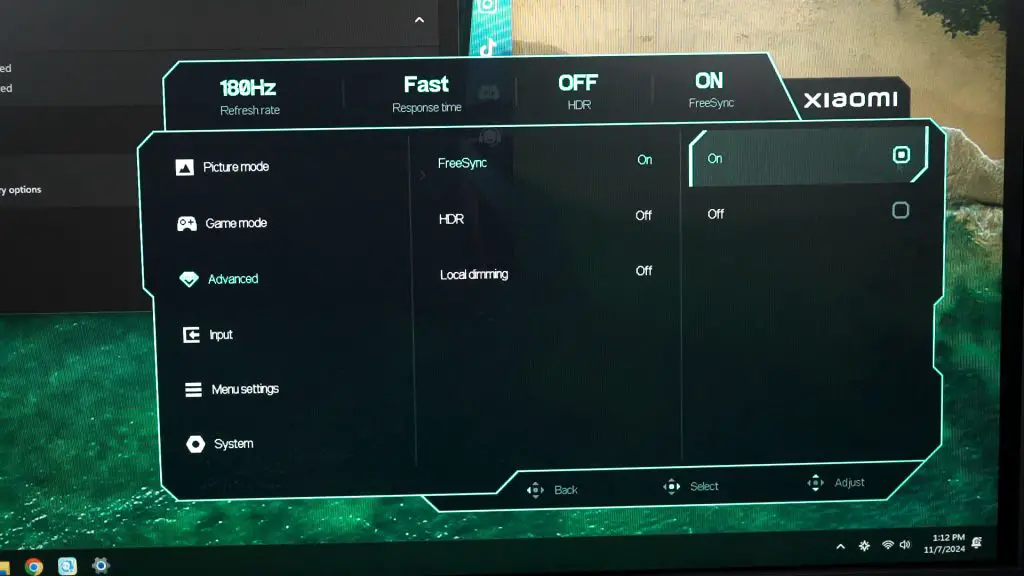








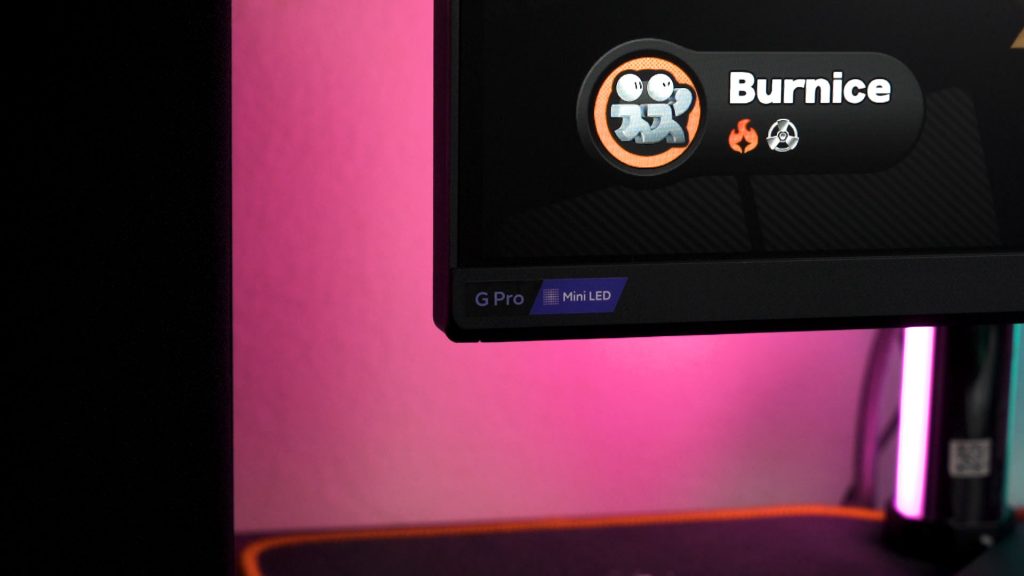




![[Deal] RM499 for Redmi Note 3 and Redmi 3S](https://www.tech-critter.com/wp-content/uploads/2016/12/15440496_649670401903724_6845259103100325186_o-1-120x86.png)