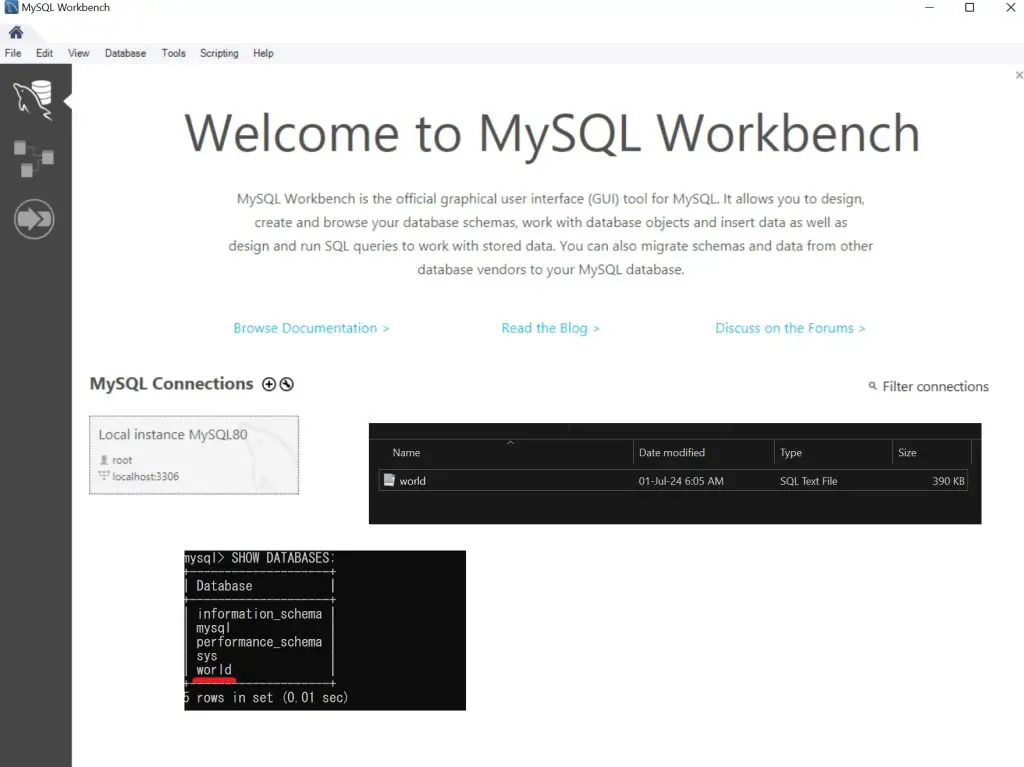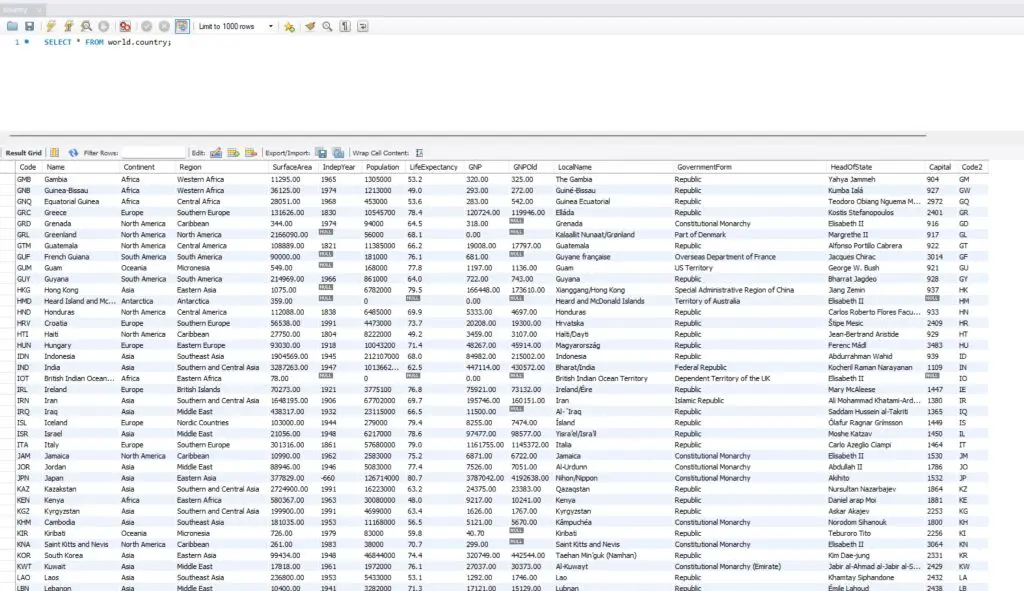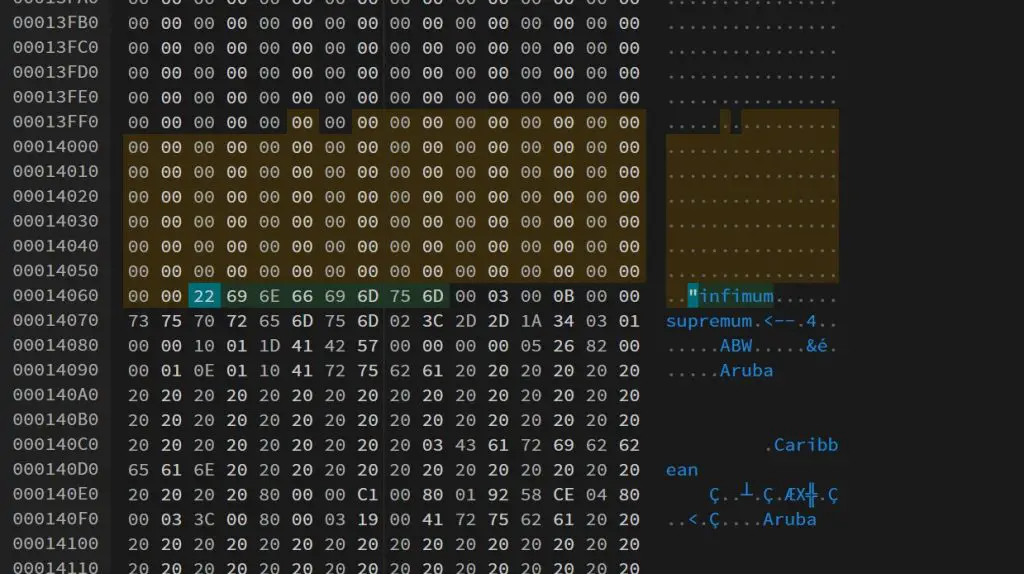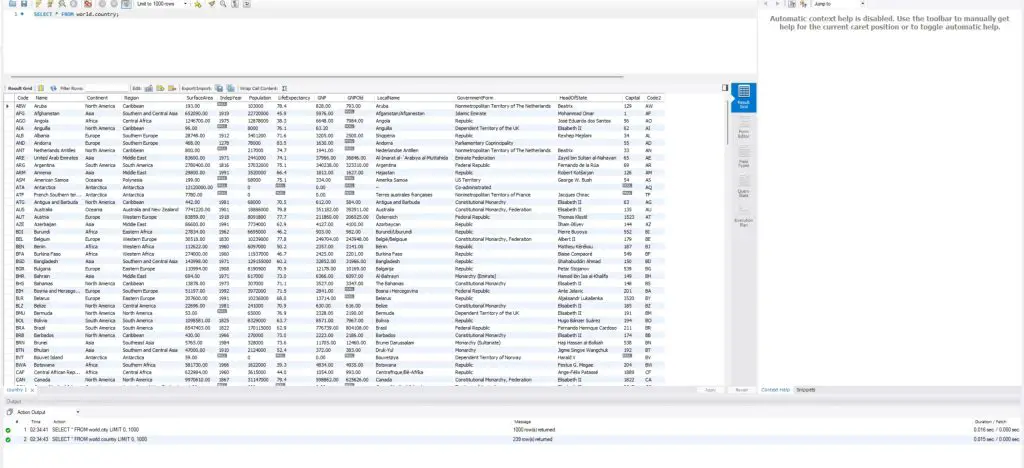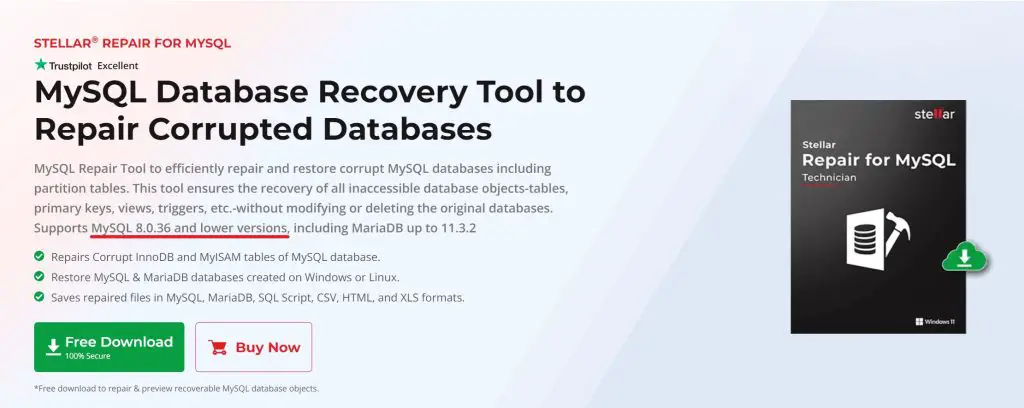In the realm of data management, the integrity and reliability of databases are paramount. When faced with corruption or unexpected failures, having a robust tool for repair becomes essential.
Enter Stellar Repair for MySQL—a powerful solution designed to efficiently repair and restore corrupted MySQL databases to their optimal state. This review delves into the features, repair capability, and usability of Stellar Repair for MySQL, evaluating how it stands up to the challenges of database recovery. Whether you’re a database administrator, IT professional, or developer, read on to discover how this tool can be a game-changer in your toolkit.
Database integrity is crucial for maintaining the reliability and performance of any data-driven application. Even though MySQL databases are widely used by the world and are known for their efficiency and scalability, they are still prone to several common issues, including data corruption, server crashes, and table inconsistencies.
These issues can disrupt operations, lead to data loss, and affect the overall functionality of applications. Ensuring the health and integrity of MySQL databases is therefore essential. Stellar Repair for MySQL addresses these challenges by providing a comprehensive solution to repair corrupted MySQL databases, recover lost data, and restore normal operations, making it an essential tool for database administrators.
The installation of the program is as usual – you just need to click Next at every step possible and don’t worry about them accidentally sliding in promotions for other freeware. They don’t do that here. Unless you wanna change up the installation directory then take your time.
On program launch, you’ll meet this screen that tells you to select the data directory of your database but we’ll skip this for now.
As for the UI, I think this might be one of the best ways for a professional tool to be clear and concise in terms of how to use their software – just put it on the home page for display at all times.
In terms of what versions of MySQL database it can repair, Stellar listed version 8.x, 6.x, 5.x, 4.x, and 3.x as well as MariaDB up to version 11.3.2.
Afterwards, it has a wide range of file format options to save your repaired database which we will be exploring later as we go through the review.
And of course, the software can be installed in Windows 11, 10, 8.1, 8, 7, Vista, and Windows Server 2012, 2008, and 2003 in addition to Linux CentOS 7 (64-bit), Red Hat Enterprise Linux 7 (64-bit), Ubuntu 16.04 (32-bit & 64-bit), and Ubuntu 18.04 & 19.10 (64-bit).
But before we jump into the program, let’s get to the setup first. By running the MySQL Workbench GUI application, you’ll be able to access a similar interface and experience akin to Microsoft SQL Server. Since I’m more familiar with the latter, having this Workbench thing really helped a lot. And of course, I’ll have to get the MySQL installer to install the actual database backbone.
And I grabbed the sample World database from somewhere to be used as the base.
Test querying the ‘country’ Table shows that everything is good to go.
Setting Up a Corrupted Table
As an average editor writing tech news, of course, I don’t have any prior experience in dealing with industrial-grade database applications, let alone knowing a way to corrupt one’s file, whether intentionally or by accident. Google wasn’t helping much either because people would rather head to forums asking for ways to recover data and not destroy them, albeit some did ask the question for demonstration purposes. After hitting a bunch of keywords together, I finally found one.
Ah yes, the good old hex-editing trick is back. Thanks, fellow akuzminsky.
By loading the country.ibd file into the online hex editor and following the instruction of just simply purging anything before a record (You can also do the infimum and supremum terms since they are metadata tags in a practical sense). Then I just replaced this “bad” file back into the directory and relaunched Workbench to find out-
Yep, the entire server completely crashed thanks to the null bomb.
Using the Recovery Tool
 Now back to the tool. After launching it, you’ll be greeted with the small window on the left asking for the directory of the ‘Data’ folder. Since I installed it in the default directory I’d reckon yours will be the same. After that, you’ll be shown a list of your databases and you can choose which one to recover.
Now back to the tool. After launching it, you’ll be greeted with the small window on the left asking for the directory of the ‘Data’ folder. Since I installed it in the default directory I’d reckon yours will be the same. After that, you’ll be shown a list of your databases and you can choose which one to recover.
There are a couple of things to take note. One – Enable ‘View Hidden Files and Folders’ in the Folders View menu to reveal the ProgramData folder; Two, shut off the MySQL server before selecting the Data folder because there’s some sort of “File Already In Use” error. You can do this via the command “net stop MySQL80” executed through the Command Prompt running Admin privileges.
Assuming that your database tables are readable, then you’ll be able to browse through the data inside. Still, remember how many records are inside? Then the bottom side can help you double-confirm the amount.
 To save it, you can hit the Save button then you’ll be presented with various options of file formats to recover your data. Either opt for a step-by-step recovery through SQL script and execute them within Workbench or just use the direct MySQL connection.
To save it, you can hit the Save button then you’ll be presented with various options of file formats to recover your data. Either opt for a step-by-step recovery through SQL script and execute them within Workbench or just use the direct MySQL connection.
If you are more familiar with Microsoft Excel-based environments for data compilation and backup storage, look no further than the .csv and .xls file formats for your convenience. MySQL also supports those formats for direct data importing assuming that you already have the respective tables, columns, and data types done in the first place.
Now will you look at this. Fresh as new. Everything is back.
Verdict
The Stellar Repair for MySQL database repair tool fully delivered on its core promise: repairing MySQL databases efficiently and effectively. Throughout our testing, the tool demonstrated exceptional reliability and user-friendliness, making it accessible even for those with limited technical expertise. Its comprehensive repair options ensure that even the most stubborn database issues are addressed promptly.
Therefore, is it worth the US$199 to save your precious data? If we’re talking from a business standpoint, it is definitely worth it. Need more features and expanded capabilities? Then you may find the US$499 package more suitable to your taste. But there’s a small catch here before you just go click buy.
Kindly. Check. Your. Database. Version.
I do give Stellar due credit for stating clearly that the software would only support MySQL 8.0.36 at most yet this is the one that tortured me for hours.
Because MySQL’s installer simply gave me the latest version which is version 8.0.39. I did not expect this at all. Since I’m no database or software engineer expert to figure out whether Stellar just didn’t add the version compatibility checksum or if newer versions of MySQL got revamped from the ground up to simply break the recovery tool, I basically reinstall and reconfigure everything from the server side down to the details to get the tool to work.
So yeah, the “small lesson” for you readers (for now) is kind of straightforward – if your database is older than 8.0.36 then you’re in luck. Too bad if you’re way too ahead of the database game.
But of course, this can be amended by Stellar themselves so I do highly request them to get the recovery tool up to date to support the latest MySQL versions.
To finish the review, you can try out the tool by clicking here – by trying, I mean previewing what data can be recovered from your database since the tool did allow “preview of recoverable data” as freeware access so you don’t need to commit anything before doing all the confirmation work.